Update initiative status
Use the Initiative Status Update utility to update the approval status of initiatives for specific RF Periods so that initiative data is represented accurately in reports. Previously, initiative data that was approved in any historical periods was excluded from reports when the initiative’s status was later set to Exclude.
What: A date stamp and approval status are associated with each line item in an initiative. When you assign a status to an initiative, that status is saved to the Forecast table for that forecast year, which associates the initiative status with specific time periods. Approved initiative data is included in plan file totals and is represented within report totals associated with specific RF periods. The Initiative Status Update utility displays all the RF Periods associated with an initiative and allows you to change the status of the initiative for any of those RF Periods. For example, for historical initiatives that now have Exclude status, you can change the status to Approve for those periods during which the initiative was approved so that the data is displayed in reports that include data from those historical periods.
Where: This feature applies to the Tables section of the RF Admin task pane and to initiatives in plan files.
Who: Only Axiom Rolling Forecasting administrators and analysts can access this utility to update the status of initiatives.
To update the status of an initiative:
-
In the RF Admin task pane under Tables, double-click Initiatives Status Update Utility.
-
In the Refresh Variables dialog, select the criteria, and then click OK.
Refer to the following table for an explanation of criteria options:
Field Description Select Field to Filter By Select the group type for the source data. Select [group] (Leave blank for All) To pull data from all groups, leave the default (All), or click Choose Value and select one or more specific groups. Select Initiative(s) (Leave blank for All) (Optional) Select the initiatives to include in the utility. Select Scenario(s) (Leave blank for All) (Optional) Select the scenario to apply. Initiatives associated with the selected scenarios appear in the utility. -
In the Initiative Status Update utility, locate the columns with the periods you want to change.
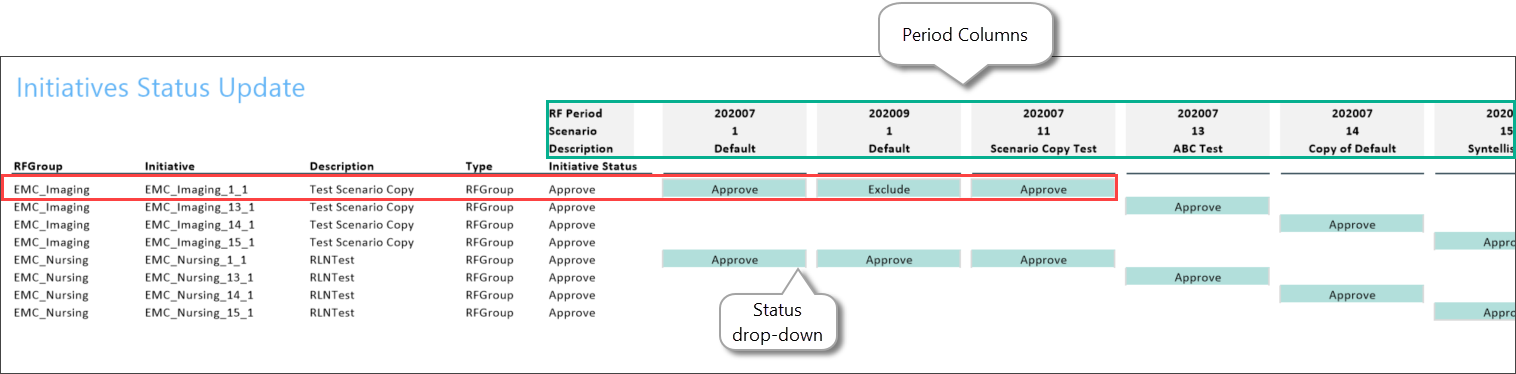
-
From the related drop-downs, select the status.
-
In the Main ribbon tab, click Save.
